Editing Configurations
Existing Default and Custom Tag Configurations can be edited as needed for changes to future tracking.
Tracking configurations are cached in a previous site visitors user's browser for up to 24 hours and changes to tag configurations may not fully propagate until all users have renewed their cache.
Editing the Default Tag
The Default Tag is only available when using the Tenant-Wide version of the Webtrends Tag Manager.
-
Click the Tag Configurations tab.
-
Click the WTDefaultConfig row in the list.
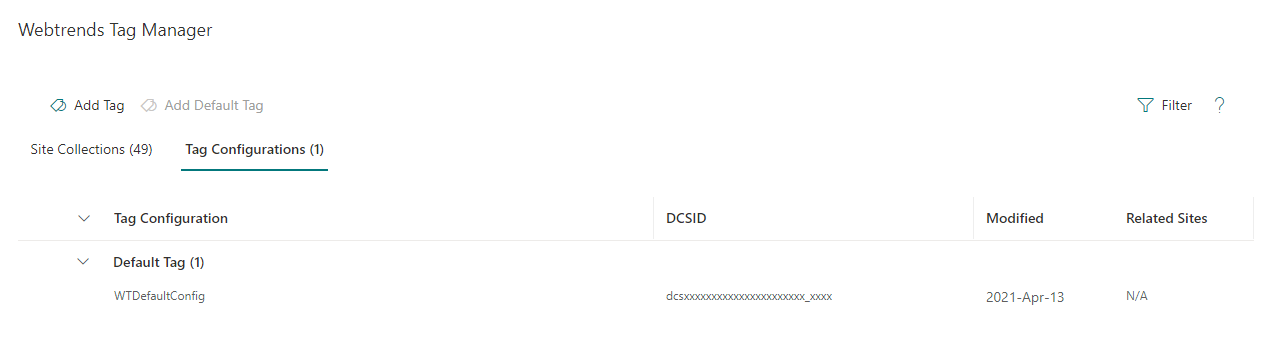
-
A configuration panel appears with the Default Tag's current configuration.
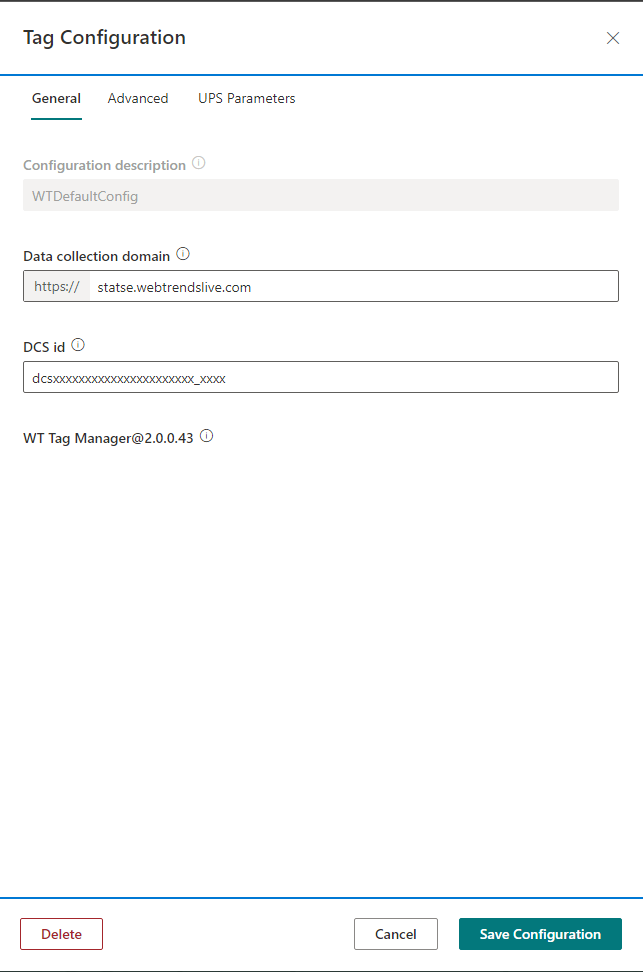
The Default Tag name cannot be changed.
-
Edit the configurations as desired (see Configuration Settings )
-
Click Save Configuration at the bottom of the configuration panel.
Editing a Custom Tag
-
Click the Tag Configurations tab.
-
Click the desired Custom Tag in the list.
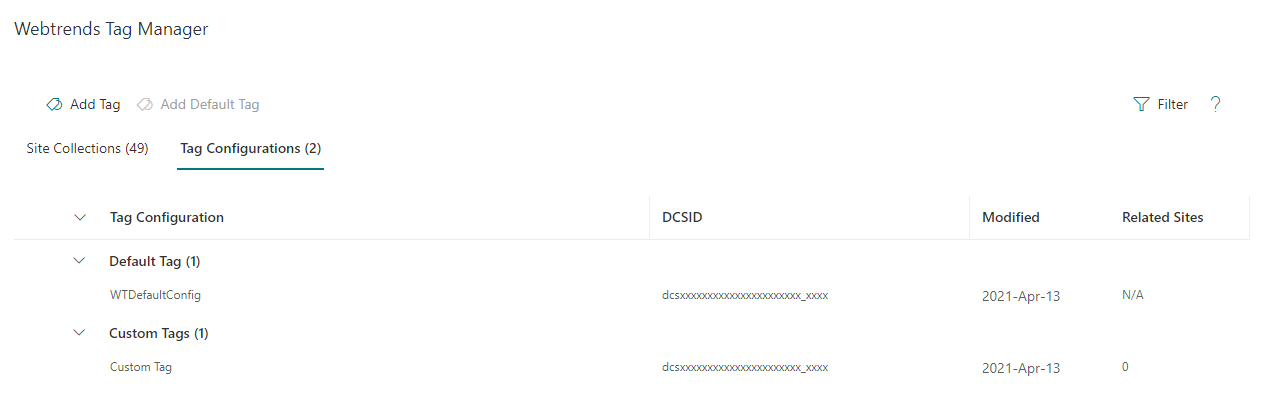
-
A configuration panel appears with the Custom Tag's current configuration.
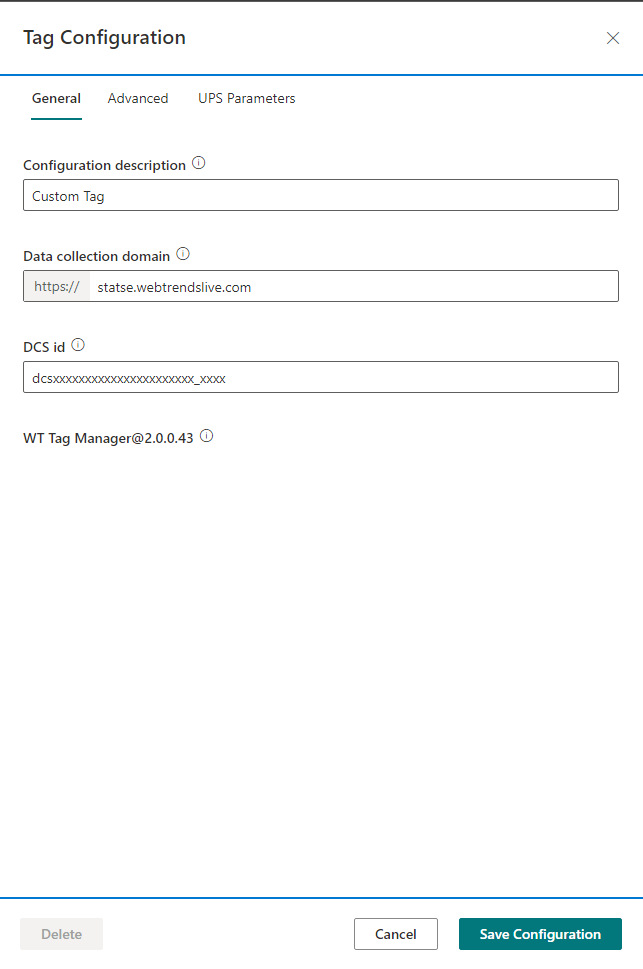
-
Edit the configurations as desired (see Configuration Settings )
-
Click Save Configuration at the bottom of the panel.