Deleting Configurations
The Default Tag may be deleted at any time. Any sites (modern only) utilizing the default tag will simply stop tracking.
Custom Tag configurations can be deleted only if they are not currently in use, or pending deploy to other sites.
Tracking configurations are cached in a previous site visitors user's browser for up to 24 hours and removal of a tag configurations may not fully propagate until all users have renewed their cache.
Deleting the Default Tag
The Default Tag is only available when using the Tenant-Wide version of the Webtrends Tag Manager.
-
Click the Tag Configurations tab.
-
Click the WTDefaultConfig row in the list.
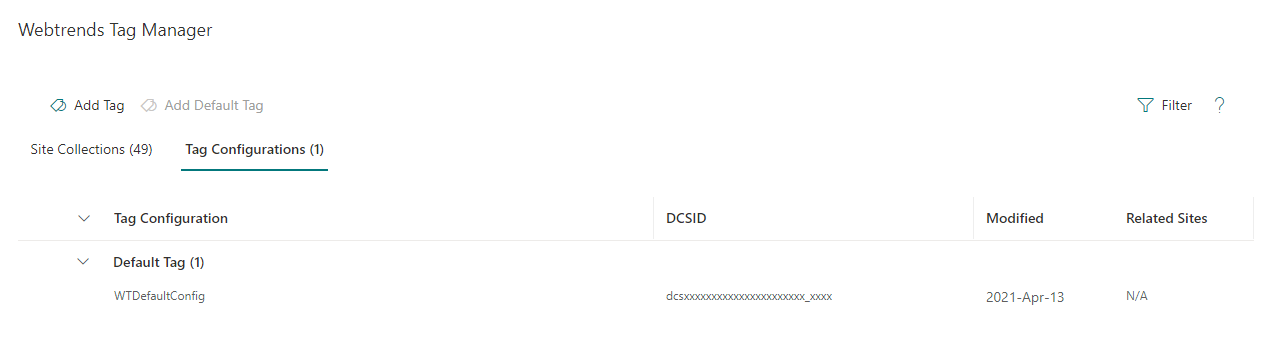
-
A configuration panel appears with the Default Tag's current configuration.
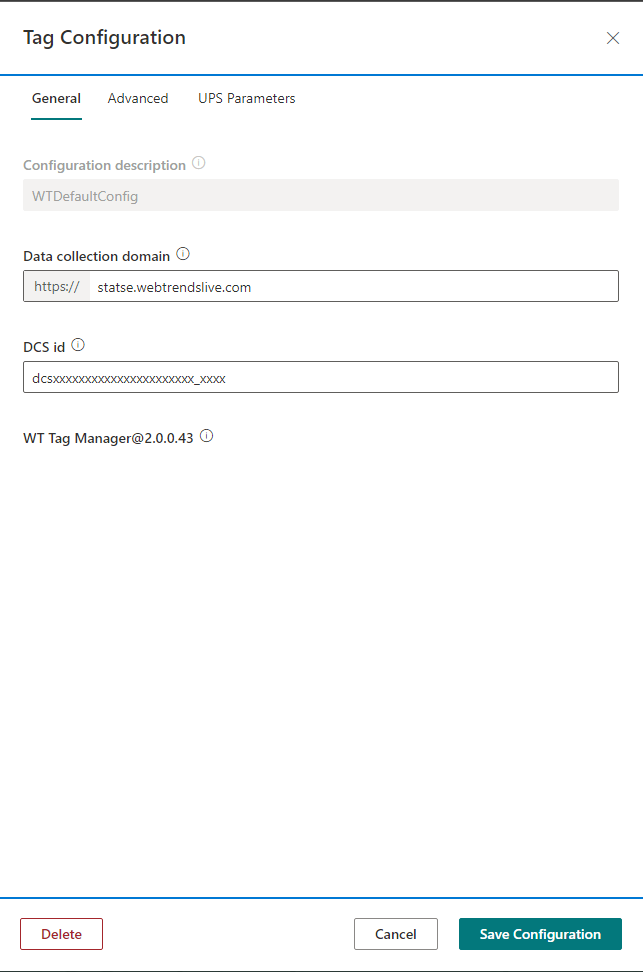
-
Click the Delete button at the bottom of the panel.
-
Click the Confirm button to complete the operation.
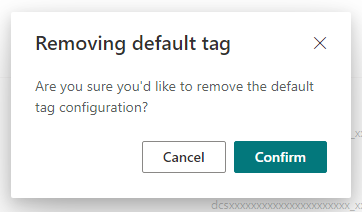
-
The WTDefaultConfig row disappears from the list.
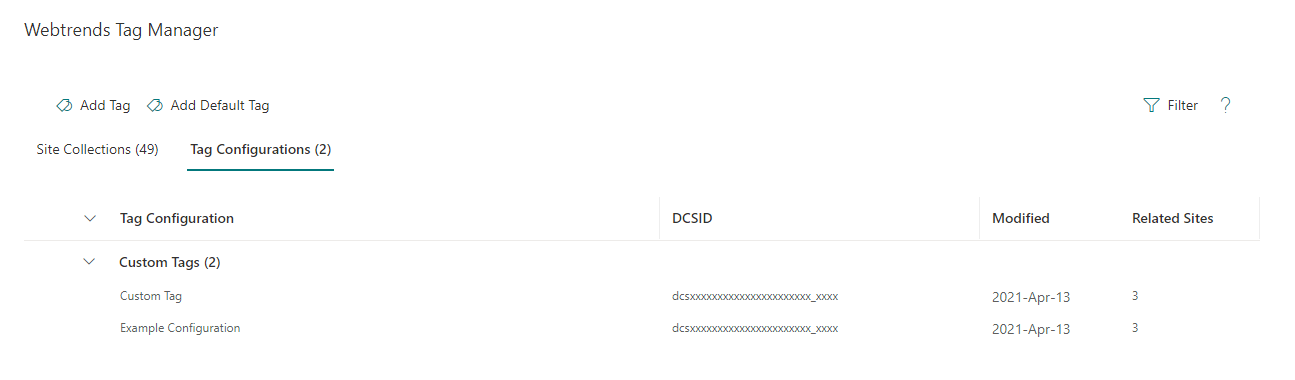
Deleting a Custom Tag
-
Click the Tag Configurations tab.
-
Click the desired Custom Tag row in the list.
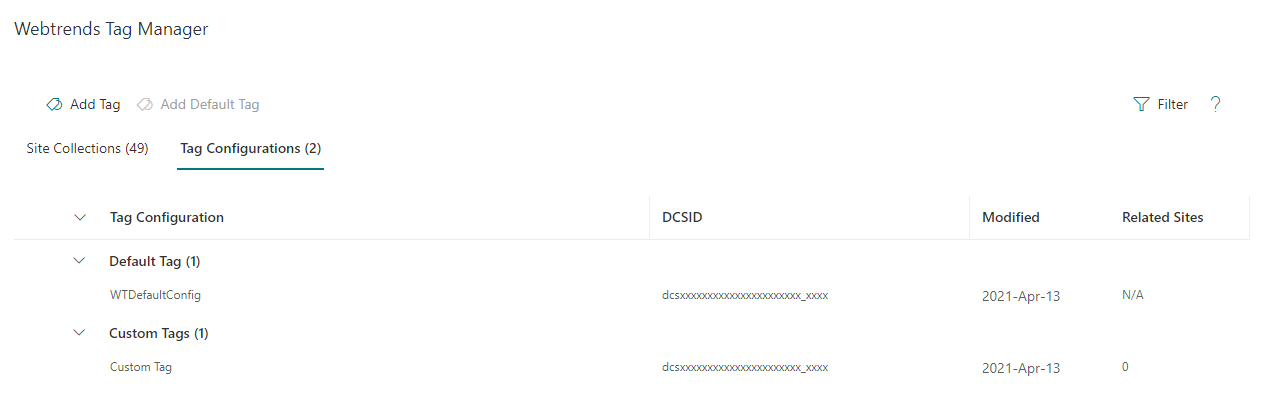
-
A configuration panel appears with the Custom Tag's current configuration.
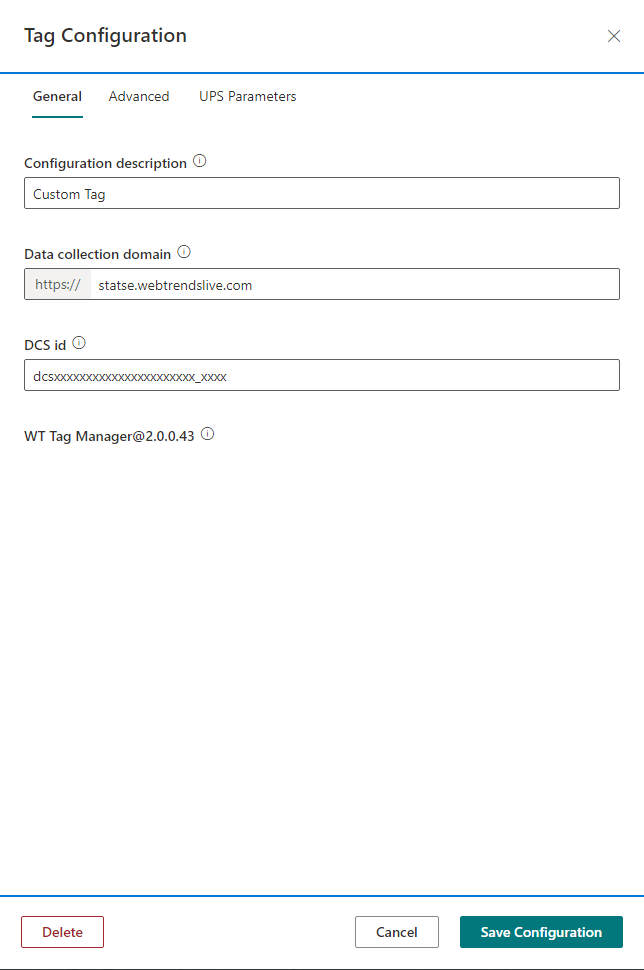
-
Click the Delete button at the bottom of the panel.
-
Click the Confirm button to complete the operation.
Enabling the Deletion of a Custom Tag
The Delete button will be disabled when a custom tag is currently applied to a site, or if a deployment to a site is still pending.
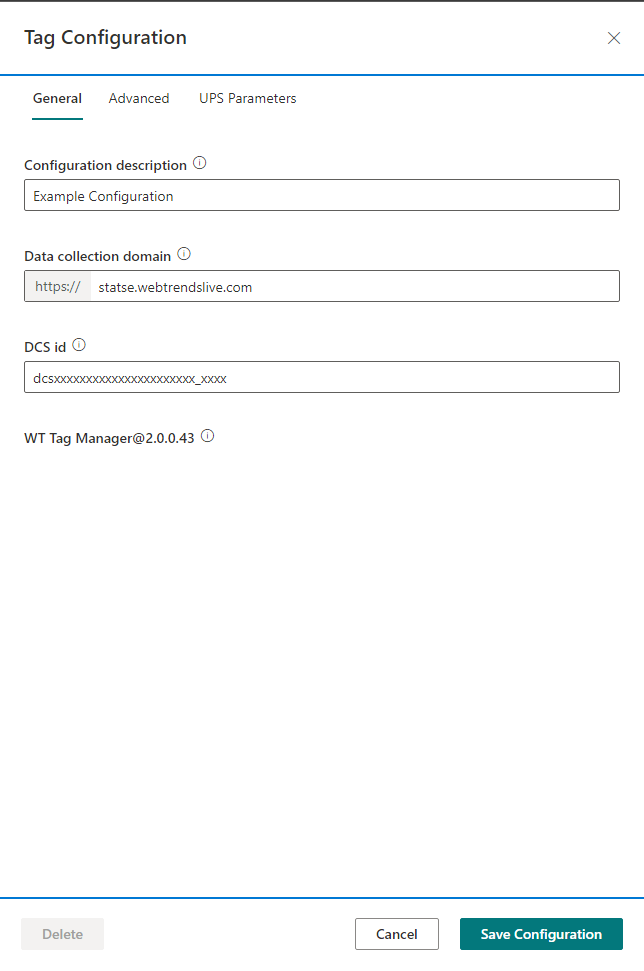
You can view the number of sites currently using a Custom Tag in the Related Sites column.
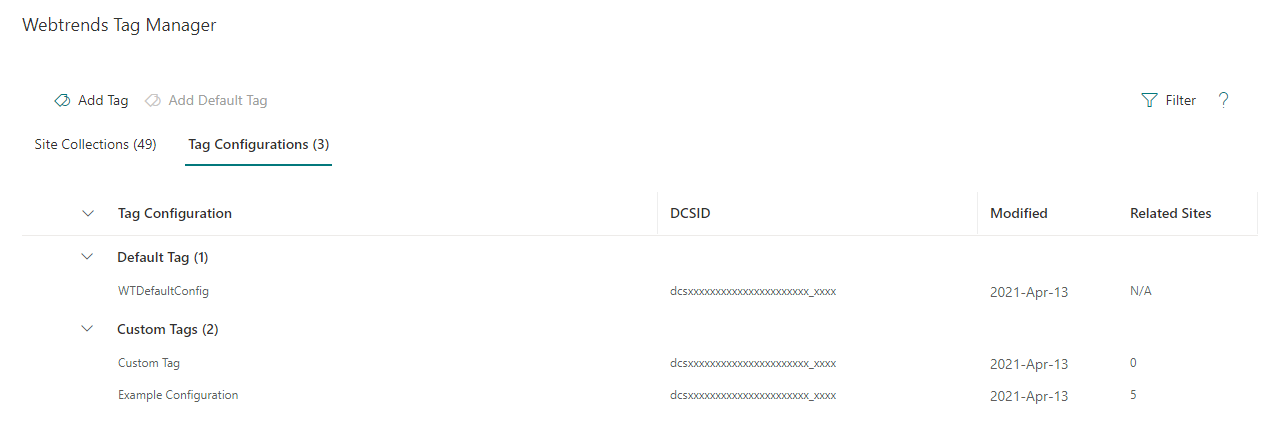
The WT Tag Manager - Site Collections list available in the webtrends-tag-manager site's Site contents page can be filtered on the TagConfig column to determine which sites are related.
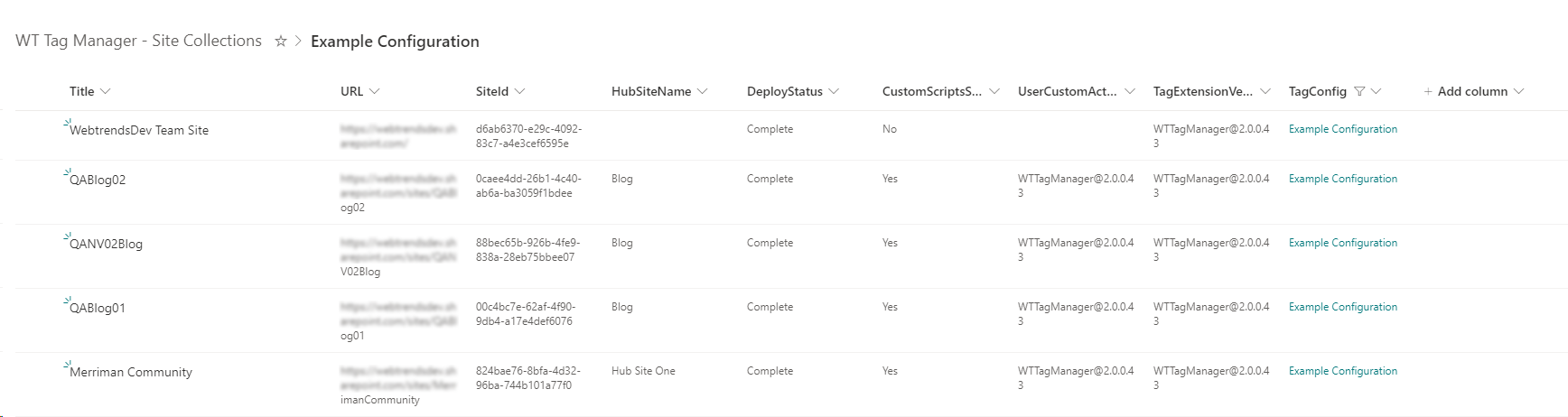
To delete a custom tag that is currently in use,
- Untag the affected sites in the Site Collections tab to remove the User Custom Action from the site and disassociate the custom tag configuration with it.
- Delete the tag configuration.
To delete a custom tag that is pending deploy
- Wait until the process is complete
- Untag all related sites using the Site Collections tab
- Delete the tag configuration.