Enabling Tracking
Default vs. Custom Tag Configuration
Default
To automatically add tracking to all existing and new Modern pages in the tenancy, simply activate the Default tag.
See Creating Configurations > Creating the Default Tag
The Default Tag is only available when using the Tenant-Wide version of the Webtrends Tag Manager.
Classic experience pages cannot be tagged automatically with a default tag due to the requirement of installing a User Custom Action on the site collection.
Custom Tag
To apply a Custom Tag to individual site collections, and/or to enable tracking of Classic pages, apply a Custom Tag:
-
Click the Site Collections tab.
-
Select one or more sites in the list.
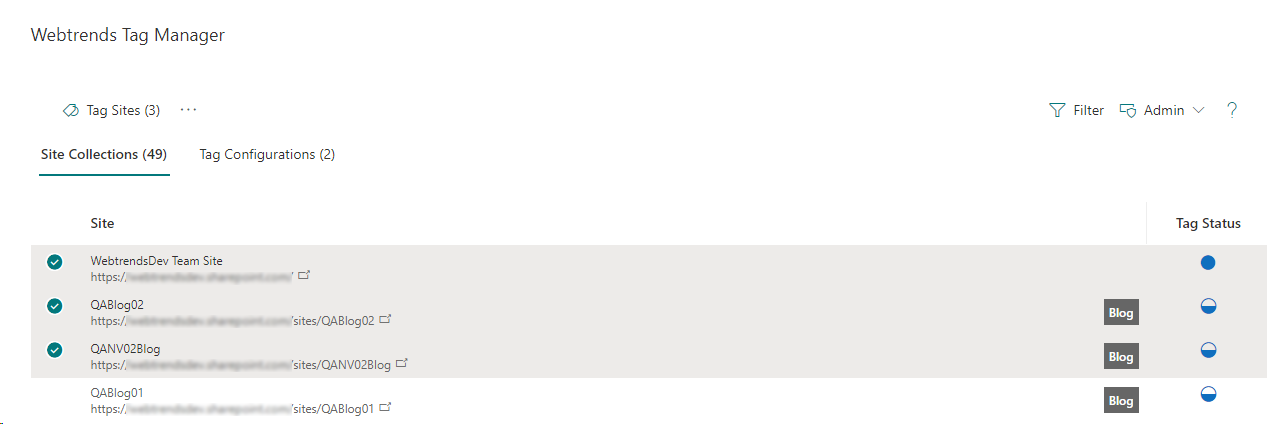
-
Click Tag Sites at the top.
-
A Tag Selection form appears.
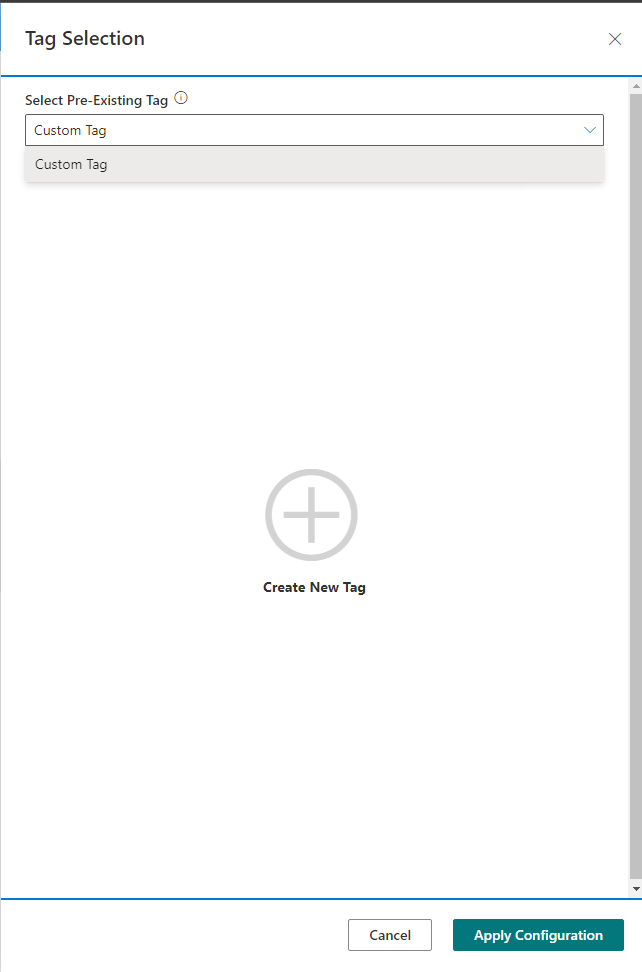
-
Choose the desired Custom Tag from the List
You may alternatively click Create New Tag to create a brand new Tag Configuration and automatically apply it to the selected sites.
- Click Apply Configuration to apply the selected tag to the selected site collections.
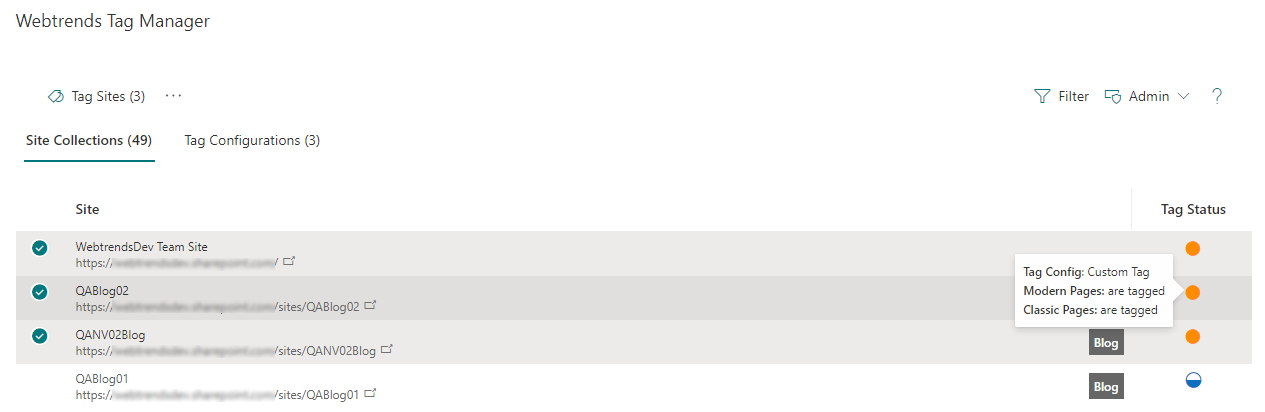
In the Single-Site version of Webtrends Tag Manager, the application of a Custom Tag will install the Webtrends Tag Manager package onto the site collection and sub-sites directly, where it is visible in the Site Contents page of each site collection and sub-site.
It is recommended to only add/remove this using the Webtrends Tag Manager interface to avoid the Tag Manager and the site from becoming out of sync.
In the Single-Site version of Webtrends Tag Manager, the application of a Custom Tag will display a warning bar on the left side of the affected row(s).
Affected rows will be unselectable within the UI for 5 minutes, and display a warning to "Please wait 5 minutes before modifying highlighted site(s)." when hovered over.
Further interaction with the site within the 5 minutes can result in errors if the SharePoint Timer Job is still pending. This delay helps prevent unnecessary errors.
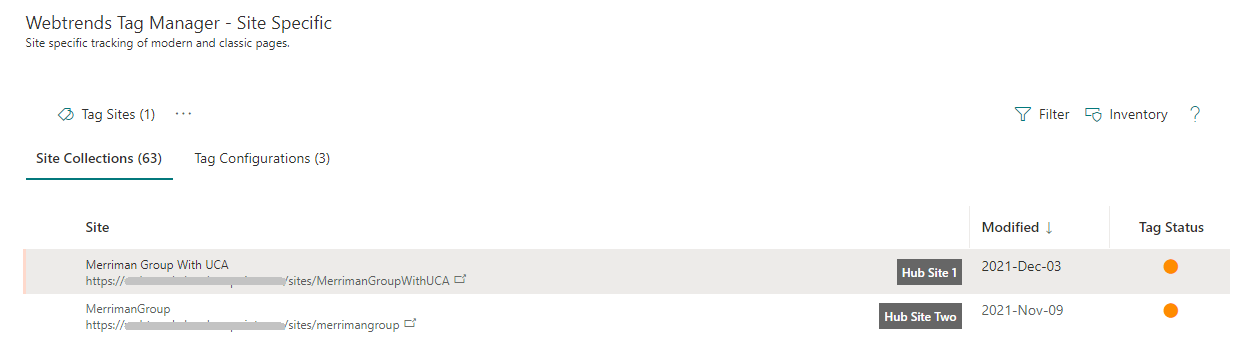
Classic experience tracking requires the installation of User Custom Actions on the site collection. Allow Custom Scripting must be enabled on the site collection to allow the installation of a UCA for classic pages.
Please see: Allow or prevent custom script