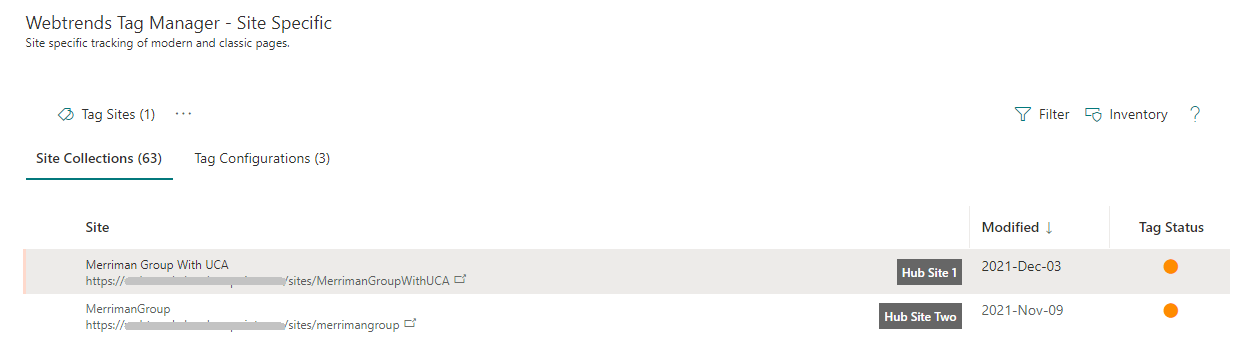Disabling Tracking
Default vs. Custom Tag Configuration
Default
To disable all automatic Default Tag tracking in the tenancy, simply delete the WTDefaultConfig row from the Tag Configurations tab.
See Deleting Configurations > Deleting the Default Tag
The Default Tag is only available when using the Tenant-Wide version of the Webtrends Tag Manager.
Removal of the WTDefaultConfig disables tracking, but does not remove the extension from each site. To remove the extension see Webtrends Tag Manager Removal
Custom Tag
To disable modern page and classic page tracking using a Custom Tag on individual site collections:
-
Click the Site Collections tab.
-
Select one or more sites in the list.
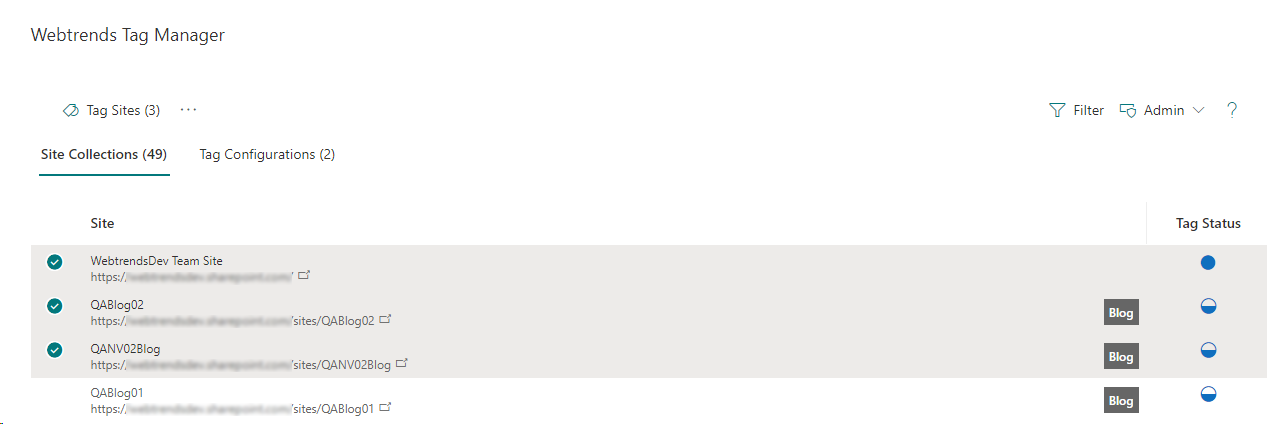
-
Click ... > Un-tag Sites at the top.

-
Click Confirm in the pop-up window.
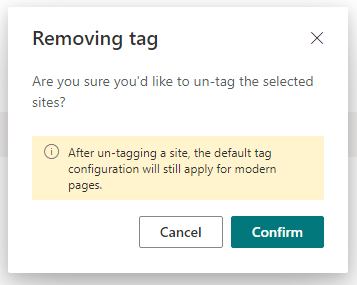
In the Tenant-Wide version of Webtrends Tag Manager, if the Default Tag is configured, the site will switch to the Default Tag configuration for future tracking purposes, and no classic pages will be tracked on the site.
In the Single-Site version of Webtrends Tag Manager, the removal of a Custom Tag will uninstall the Webtrends Tag Manager package from the site collection and sub-sites directly, where it will no longer be visible in the Site Contents page of each site collection and sub-site.
It is recommended to only add/remove this on a site using the Webtrends Tag Manager interface to avoid the Tag Manager and the site from becoming out of sync.
In the Single-Site version of Webtrends Tag Manager, the removal of a Custom Tag will display a warning bar on the left side of the affected row(s).
Affected rows will be unselectable within the UI for 5 minutes, and display a warning to "Please wait 5 minutes before modifying highlighted site(s)." when hovered over.
Further interaction with the site within the 5 minutes can result in errors if the SharePoint Timer Job is still pending. This delay helps prevent unnecessary errors.